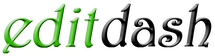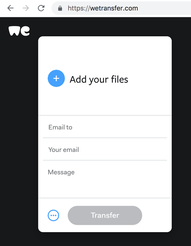How to Send Video Taken on your Smartphone
Not sure how to transfer those video clips on your smartphone? Here are easy tips to get your videos sent.
iPhone Instructions
iPhones back to 2016 or so (iOS 9.2 and later) can use MailDrop to deliver up to 5GB video to an email address. See Android instructions below if using older iPhone.
1. From your phone's library, select the video to send, click on UPLOAD icon at bottom.
2. Choose Mail icon from options.
3. Enter email address and hit Send.
4. An option will pop up to "Use Mail Drop" or "Try Sending Attachment". Select "Use Mail Drop" and email with video will send.
2. Choose Mail icon from options.
3. Enter email address and hit Send.
4. An option will pop up to "Use Mail Drop" or "Try Sending Attachment". Select "Use Mail Drop" and email with video will send.
|
Android Instructions
Android users, or anyone, can use We Transfer online. No registration necessary, it is free to send large files up to 2GB.
1. Navigate online to wetransfer.com
2. Click on "Send a file?" from the homepage. 4. Click on the blue plus (+) sign to add your file (up to 2 GB). 5. Select the video from your phone's photo library. 6. Enter email addresses and click Transfer button. |